This guide covers the first steps of creating your account and understanding your workspace dashboard.
Creating Your Account
Signing up for MindVizu is quick and easy. You have two options:
- Sign up with Google: This is the fastest way. Simply click "Continue with Google" and select your account.
- Sign up with Email: If you prefer, you can use your email address and a password. You will receive a verification email to activate your account.
Your Dashboard: The Command Center
Once you log in, you'll land on your dashboard. This is your personal workspace where all your mind maps and folders live.
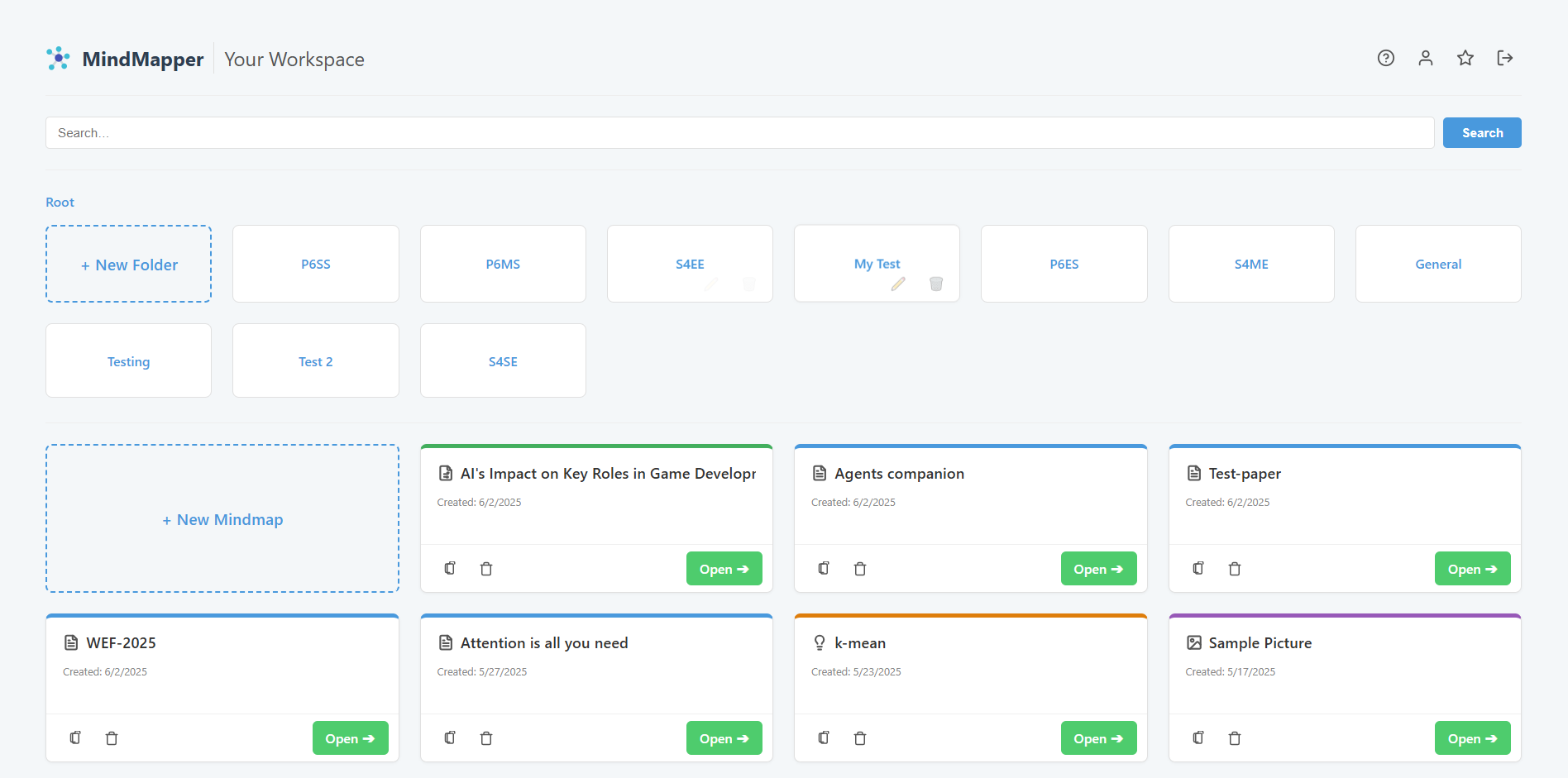
Here’s a quick tour:
- Header Controls (Top Right): Access your Profile, Help, and Logout functions. Super Admins will also see a link to the admin panel here.
- Search Bar: Quickly find any mind map by typing its name.
- Sort Dropdown: Organize your mind maps by creation date or alphabetically.
- Breadcrumb Navigation: Shows your current folder path (e.g., "Root / Projects"). Click any part of the path to navigate back.
- Folder Grid: Any folders you create will appear here. Click a folder to open it.
- Mind Map List: This is where all mind maps in the current location are displayed.
- Creator Cards: The cards with a "+" symbol are your starting points. Click "+ New Mindmap" to start creating a new map, or "+ New Folder" to organize your workspace.